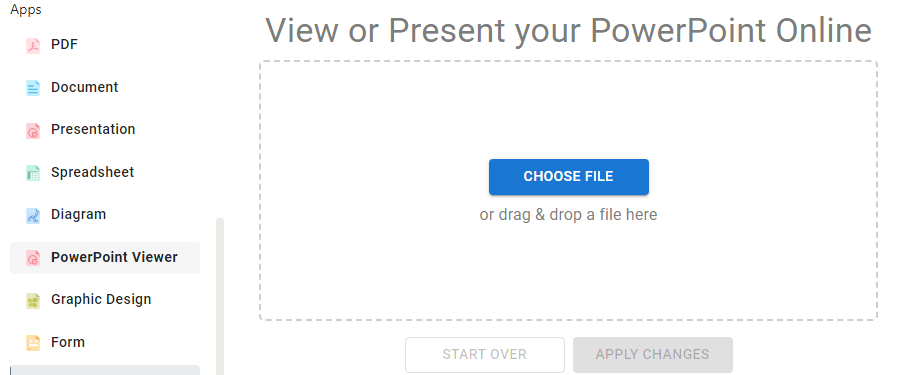Introduction
Visual Paradigm Online offers a powerful platform for converting PowerPoint presentations into engaging online slideshows while preserving all animations and transitions. This guide will walk you through the process of uploading, enhancing, and sharing your PowerPoint presentations using Visual Paradigm Online.
Step-by-Step Tutorial
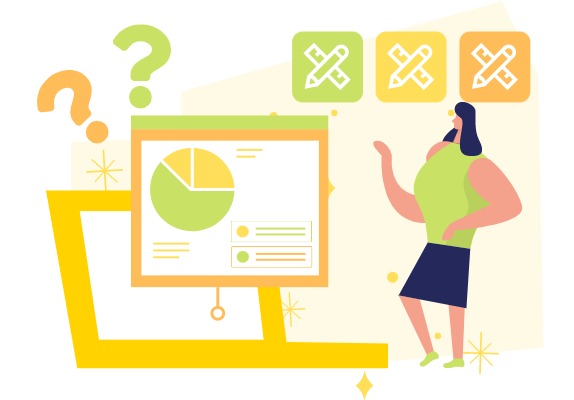
1. Upload Your PowerPoint to Visual Paradigm Online
-
Access Visual Paradigm Online:
- Log into your Visual Paradigm Online workspace.
-
Navigate to Upload Section:
- Go to the Slideshows section and select Convert from file.
- Alternatively, you can go to PowerPoint Viewer under the Apps menu.
-
Upload Your File:
- Click Choose File to select your PowerPoint file from your device.
- Alternatively, drag and drop your presentation onto the upload area.
-
Automatic Conversion:
- The system will automatically convert your PowerPoint into an online slideshow format.
- All animations, transitions, fonts, and effects will be preserved exactly as designed in your original PowerPoint file.
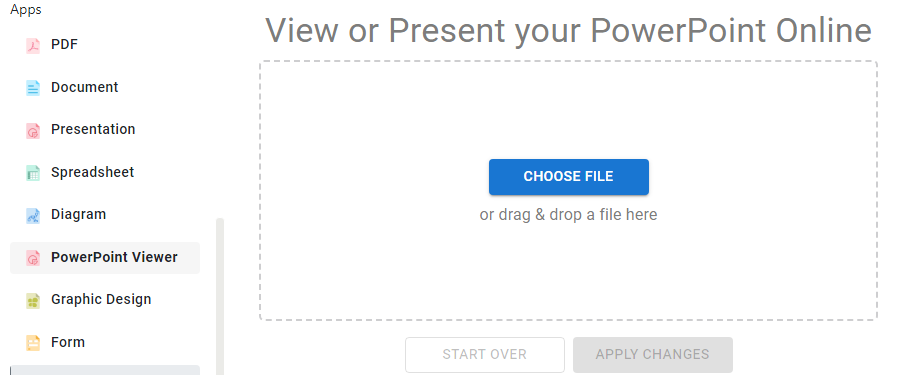
2. Edit and Enhance Your Online Slideshow (Optional)
-
Open Slideshow Maker:
- After conversion, open the slideshow in the Visual Paradigm Online Slideshow Maker.
-
Add Page Transitions:
- Enhance the flow of your presentation by adding extra page transitions between slides.
-
Publish as Flipbook:
- You can also publish your presentation as a flipbook, offering an interactive, book-like experience for viewers.
3. Preview and Play Your Presentation
-
Preview in Browser:
- Once your slideshow is ready, preview it directly in your browser.
-
Navigation Modes:
- The viewer supports both manual navigation and auto-play modes, ensuring animations and transitions play smoothly, just as in your original PowerPoint.
4. Share Your Animated Online Slideshow
-
Sharing Options:
- Direct Link: Copy and share a direct link to your slideshow.
- Email: Send the slideshow via email.
- Social Media: Share on platforms like Facebook, Twitter, LinkedIn, and Reddit.
- Embed: Embed the slideshow on websites using provided embed codes.
-
Security Features:
- Set password protection to restrict access to authorized viewers only.
Summary of Benefits
| Feature | Description |
|---|---|
| Lossless Animation Preservation | All PowerPoint animations and transitions are retained perfectly in the online slideshow. |
| Easy Upload & Conversion | Simple drag-and-drop upload with automatic conversion. |
| Enhanced Transitions | Add extra page transitions for smoother flow. |
| Interactive Flipbook Option | Publish as flipbook for engaging navigation. |
| Flexible Sharing & Security | Share via links, email, social media, or embed with optional password protection. |
Additional Tips
- Maximize Animation Fidelity: Avoid overly complex or custom animations not supported by PowerPoint’s standard animation set.
- Test Your Slideshow: After upload, test your slideshow online to confirm all animations and transitions appear as expected.
- Use Annotation Tools: Add presenter notes or highlight key points during playback using Visual Paradigm’s annotation tools.
Conclusion
By following this process, you can seamlessly convert your PowerPoint presentations into fully animated, interactive online slideshows using Visual Paradigm Online. This ensures that your animations are preserved and your audience experiences your content exactly as intended.
For more detailed information, you can refer to the following resources:
- How to Seamlessly Convert PPT to Live Slideshow
- How to View PowerPoint Online
- Share Your Presentations Effortlessly
- How to Create PowerPoint-like Animation Slides on the Web
- How to Update Your Slideshow on Publication Server
By utilizing Visual Paradigm Online, you can ensure that your PowerPoint presentations are viewed seamlessly and effectively over the web.