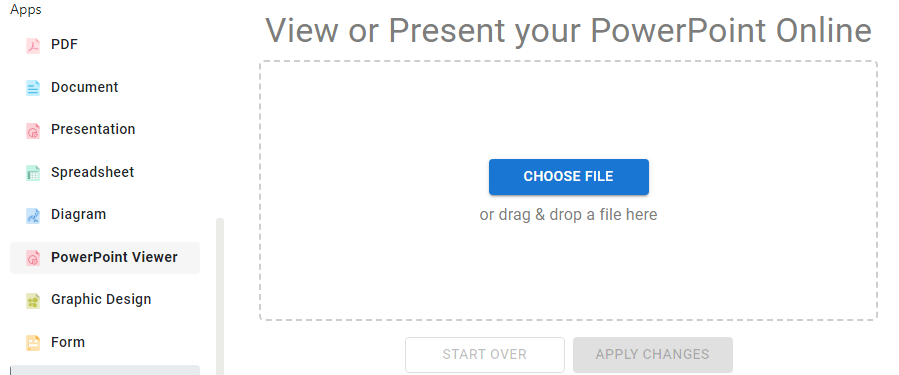Introduction
Visual Paradigm Online offers a seamless way to convert your PowerPoint presentations into live, interactive online slideshows. This tutorial will guide you through the step-by-step process of uploading, converting, editing, and sharing your PowerPoint presentations using Visual Paradigm Online.
Steps to Convert PowerPoint into a Live Slideshow
1. Log in to Visual Paradigm Online
-
Open Your Browser:
- Navigate to the Visual Paradigm Online website.
-
Sign In:
- Log in to your Visual Paradigm Online workspace. If you don’t have an account, you can create one for free.
2. Access the Slideshows Section
- Navigate to Slideshows:
- In your workspace dashboard, locate and click on Slideshows.
- Alternatively, you can navigate to the Slideshows section from the main menu.
3. Upload Your PowerPoint File
-
Convert from File:
- Click on Convert from file.
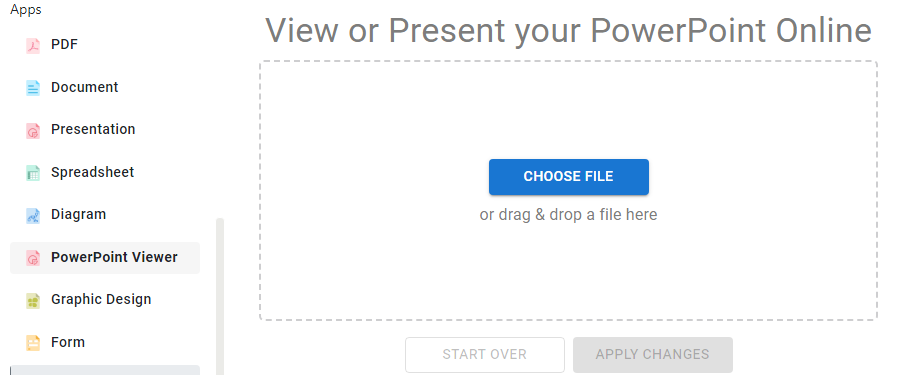
-
Upload Your Presentation:
- Upload your PowerPoint presentation by selecting the file from your device or cloud drives.
- You can also drag and drop the file into the upload area.
- Supported formats include .ppt, .pptx, .ppsx, etc.
4. Automatic Conversion
-
Initiate Conversion:
- Visual Paradigm Online will automatically convert your PowerPoint into an online slideshow.
-
Preservation of Effects:
- The conversion process preserves all animations, transitions, fonts, and effects losslessly, ensuring your presentation looks and behaves exactly as in PowerPoint.
5. Preview Your Slideshow
-
Preview in Browser:
- Once the conversion is complete, click on the slideshow to preview it in your browser.
-
Check Playback:
- Verify that all animations and transitions play correctly.
6. Edit Your Slideshow (Optional)
-
Open Slideshow Maker:
- Use the built-in Slideshow Maker to add extra page transitions or customize your presentation further.
-
Publish as Flipbook:
- You can also publish your slideshow as a flipbook for a more interactive, book-like experience.
7. Publish Your Slideshow
-
Click Share or Publish:
- Click Share or Publish.
-
Set Status to Published:
- Set the slideshow status to Published to make it accessible.
-
Password Protection:
- You can choose to keep it public or set password protection for restricted access.
8. Share Your Live Slideshow
-
Copy URL:
- Copy the generated URL to share your slideshow via email, messaging, or embed it on websites.
-
Social Media Sharing:
- Share directly to social media platforms like Facebook, Twitter, LinkedIn, or Reddit using the sharing options.
Summary Table
| Step | Action | Key Notes |
|---|---|---|
| 1. Log In | Access Visual Paradigm Online | Create account if needed |
| 2. Access Slideshows | Go to Slideshows section | |
| 3. Upload PowerPoint | Use “Convert from file” | Supports .ppt, .pptx, .ppsx, etc. |
| 4. Automatic Conversion | Conversion preserves animations | Lossless animation and transition retention |
| 5. Preview | Check slideshow playback | Verify animations and transitions |
| 6. Edit (Optional) | Add transitions, customize, or flipbook | Enhance presentation experience |
| 7. Publish | Set status to Published | Option for password protection |
| 8. Share | Share URL or embed code | Share on social media or websites |
Conclusion
By following these steps, you can transform your static PowerPoint presentations into dynamic, interactive, and fully animated online slideshows. Visual Paradigm Online ensures that your original animations and effects are preserved perfectly, making your content accessible anywhere via a browser without requiring PowerPoint software.
For more detailed information, you can refer to the following resources:
- How to Seamlessly Convert PPT to Live Slideshow
- How to Edit Microsoft PowerPoint Presentation and Publish It as Online Slideshow
- YouTube Tutorial
- Slideshow Maker Category
- Flipbook Maker
By utilizing Visual Paradigm Online, you can ensure that your PowerPoint presentations are viewed seamlessly and effectively over the web.